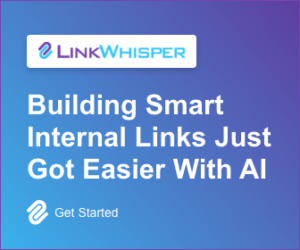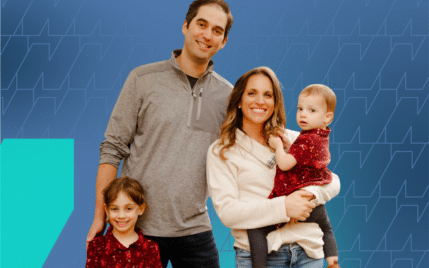How To Edit Your Homepage In WordPress [Simple & Easy Guide for Beginners]
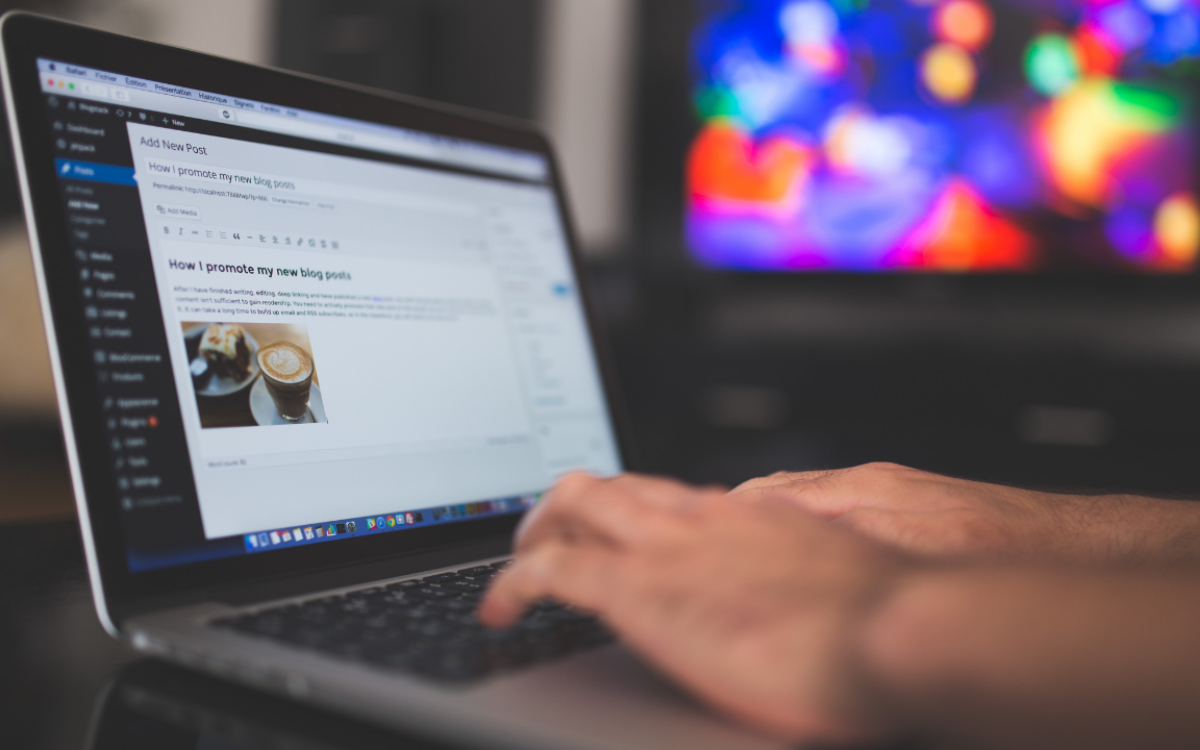
When you buy something through one of the links on our site, we may earn an affiliate commission.
One of the great things about WordPress is how versatile and customizable everything is. Your homepage is no different, with plenty of options for getting the exact design you want. So, to help you learn how to edit the homepage in WordPress, here are all the different methods and steps you can take to get the exact design you want.
Contents
- How to Edit your Homepage Using Gutenberg in Wordpress
- Edit your WordPress Homepage Using Plugins
- Other Plugins Useful For Editing Your Homepage
- How To Edit Your Homepage Using WordPress Classic Editor
- How To Edit Your Homepage Using Code
- Types of Edits You Can Make To Your Homepage
- How to Set a Static Homepage in WordPress
- Final Thoughts On How To Edit Your Homepage In WordPress
How to Edit your Homepage Using Gutenberg in Wordpress
One of the best ways to manage your WordPress website is using Gutenberg, the block builder launched in 2018. While the builder isn’t perfect, it has come a long way since it was first launched and offers a robust set of tools for getting what you want.
Some of the block options you have for adding to your homepage include:
- Images
- Text
- Headings
- Lists
- Quote
- Gallery
- Cover Image
- Subheading
- Video
- Audio
- Columns
- Code
- Buttons
- Embeds
These are just a few of the over twenty-five different blocks available for use when creating pages using Gutenberg. You can also find many add-ons that expand the functionality of Gutenberg and add in custom blocks.
Edit your WordPress Homepage Using Plugins
While Gutenberg is one of the best options for minimizing plugins and ensuring optimal performance, it’s by no means the only option for editing your homepage.
Using a block builder or page builder plugin will be the better option for people who want more flexibility and greater control over their homepage.
Elementor
Elementor is the most widely used WordPress page builder around. As of 2022, it was estimated that over 7% of all websites used Elementor, which equates to millions of websites.
The great thing about Elementor is that it offers a robust free version with dozens of elements that make it very easy to learn how to edit the homepage in WordPress.
The free version of Elementor provides everything you need to create basic pages with videos, images, text, icons, and more. You can even expand the functionality of the free version through the use of add-on plugins.
If you want more control over your website, you can upgrade to Elementor Pro, which provides many more elements, global styling options, and a few other features.
One thing to note about Elementor is that it adds serious code bloat if overused. Try and avoid adding numerous unnecessary Elements when first learning how to edit the homepage in WordPress. Assuming you stick to only what you need, it shouldn’t hamper your website's performance too much.
Oxygen Builder
Oxygen Builder is a WordPress theme builder that offers complete control over every aspect of your WordPress website, including the homepage. It’s a drag-and-drop builder similar to Elementor, except geared more toward developers and designers.
With Oxygen Builder, you can structure your pages however you want using the live editor. You can choose from dozens of different blocks, making it easy to get the exact design you want. The builder also makes it easy to work with if you want to custom edit any of the blocks using code.
It’s important to note that Oxygen Builder is a premium plugin and does not come with a free version. You do get a money-back guarantee so you can try out the builder, and if you don’t like it, refund it for a different option.
I recommend skipping Oxygen Builder if you are a new WordPress user looking for a simple solution (see Oxygen vs Elementor here). While the drag and drop builder is intuitive to use, it does have a sharper learning curve than Elementor and similar solutions.
Another thing to consider is that Oxygen works using shortcodes. If you ever decide to move away from the builder, you will need to rebuild your website completely.
Kadence Blocks
Kadence has grown to become one of my favorite methods for how to edit the homepage in WordPress. Unlike Elementor and Oxygen Builder, Kadence is a block editor instead of a drag and drop builder.
The difference here is block editors are designed to work with WordPress natively, whereas page builders provide add-on functionality. This means that block editors can often provide faster loading times without all of the code bloat that builders like Elementor and Divi create.
Kadence provides a free version that you can use to get started, along with a fast and great-looking theme. For the more advanced features of the block editor, you will need to purchase Kadence premium.
With the premium version, you get complete access to the full template library that can make creating a beautiful homepage even easier. You will also have access to more blocks giving you greater control over your website design.
Divi
Divi is one of the most popular builders, along with Elementor. The builder was launched in 2015 and quickly became popular for making WordPress easier to design and deal with for non-coders.
The plugin has since undergone a few changes to make it even more user-friendly and improve the functionality and user interface. Users can benefit from a wide range of widgets and pre-made templates that simplify the learning process for how to edit the homepage in WordPress.
Of note is that Divi is a premium-only builder similar to Oxygen. You will need to purchase the plugin before you can use it. However, they offer a risk-free 30-day trial, so if you are unsatisfied with the builder, you aren’t out anything.
While I’ve never personally used Divi, opting instead for either Oxygen Builder or Kadence for the websites I build, it is an incredibly popular builder. Many professional WordPress designers swear by it, so if you are interested, don’t hesitate to give it a try.
Brizy Builder
Brizy Builder is another option more similar to Elementor. The page builder offers both a free and paid version and has a solid feature set that makes it easy to design your WordPress homepage exactly how you see fit.
Like Elementor, Brizy Builder offers both a free and paid option so that you try out the plugin without having to commit from the start. For more basic websites, the free version may even be enough without needing to upgrade.
While the Brizy Builder plugin is easy to use and offers plenty of functionality, it should be noted that it doesn’t have as many features and elements as plugins like Elementor and Oxygen. That said, for a basic niche and authority website, Brizy is more than enough.
Another thing to consider is that Brizy doesn’t have as much in the way of third-party add-ons as with Elementor. If you want more in the way of features, then Elementor may be the better option.
Beaver Builder
Out of all the builders on this list, Beaver Builder is perhaps the best in terms of giving Elementor a run for its money for beginner users. The builder has been around since 2014 and offers an extensive number of widgets to help you get the exact design you want.
Like Elementor, the builder comes with a free beginner option and has a premium version if you want full functionality. You can easily get started with the free version to see if the builder is right for you.
As with Elementor, you can probably get away with using the free version if your homepage and the rest of your website are simple. Several third-party add-ons can help to increase functionality.
Visual Composer
The final builder on this list is Visual Composer. It’s one of the oldest WordPress builders, with a launch date in 2011. When it first came out, Visual Composer was hugely popular, offering a much easier interface for editing WordPress websites than previous alternatives.
You can use a free version of the builder or pay for the premium version. Unlike some of the other builders, there is both a front-end and back-end editor, allowing you more control over your websites.
It comes with plenty of features and has third-party add-ons that can expand the functionality, giving you more options for creating your homepage. With Visual Composer, you have full control over everything on your website and extra capabilities such as creating coming soon pages and more.
Other Plugins Useful For Editing Your Homepage
Along with all of the page builders listed above, you have plenty of other plugins that can help you when first learning how to edit the homepage in WordPress.
These plugins serve a variety of purposes ranging from contact forms to social media buttons. Each one of these can greatly expand the functionality of your homepage without needing you to know any code.
It’s critical to remember that the more you add to your homepage, the slower your website will be. As with adding elements from page builders, keep any plugins you use to only what is essential for your website.
WP Forms
WP Forms is one of the most popular form builder plugins around. The plugin allows to you construct customized forms for almost any purpose ranging from payment forms, contact forms, newsletters, registration forms, or anything else you need.
One of the great things about WP Forms is that it’s simple to use for both beginner and advanced WordPress users. Even better, it integrates with many of the page builders above, including Elementor.
The plugin's interface is an intuitive drag-and-drop builder that lets you control how your forms look and function.
The plugin comes as a free or premium version, but to access many of the better features of the plugin, such as tracking and captcha integrations, you will need to purchase the premium version.
Monarch Social Sharing Plugin
Monarch Social Sharing Plugins is a product of Elegant Themes, the people behind Divi Builder. For this reason, you know out of the box that it is a quality product.
The plugin allows you to create social media buttons that can be added anywhere on your website, including your homepage. It’s easy to use and offers a robust feature set perfect for both simple and more complex designs.
You can easily create buttons for over thirty social media platforms, including the core options of Facebook, Instagram, Pinterest, LinkedIn, and YouTube.
This is a premium plugin, but, as with Divi Builder, you can try the plugin thirty days risk fee and get a full refund if you are unsatisfied. The plugin is available through the Elegant Themes website and will need to be added through your WordPress backend.
WP Notification Bar Pro
WP Notification Bar Pro can serve as a powerful plugin for creating notification bars that can help to increase conversions on targeted products. Whether you’re running a niche or authority site or even an eCommerce or affiliate website, having notification bars on your homepage can help.
The plugin creates a notification bar at the top of your homepage or throughout your entire website which you can add specific messages. These can be great for sending traffic to specific articles, products, running sales, promoting course signups, and more.
The WP Notification Bar Pro is easy to use with an intuitive interface that marks creating a custom notification bar simple and straightforward. The plugin offers a free version or a pro version. However, I recommend using the pro version for full functionality and control over your notification bars.
Search WP
One of the major downsides to WordPress is that the built-in search engine isn’t that great. If you have a content-heavy website and want to create a solid user experience, then integrating a third-party search function can help.
One of the best search plugins for WordPress that I’ve tried is Search WP. It works by tracking what your visitors are searching for and whether they are or are not finding it. The great thing is that the plugin works off the back of WordPress search and enhances it while giving you the data you need to give your users more of what they want.
This can also offer powerful insight into what kind of content you need to be making more of to help your customers better.
Search WP offers an intuitive interface and makes it easy to use. This is a premium plugin, so you will need to purchase it from the website and upload it to your WordPress backend directly.
Smart Slider 3
One final plugin that can be used to enhance your homepage is the Smart Slider 3 plugin. With that said, I have to preface that as a web designer, I absolutely detest sliders in almost all circumstances.
Sliders can look good and provide an aesthetic appeal to your homepage, but in almost all instances, no one is going to click through. The people over at Smart Slider 3 would disagree, but in my experience as a web design agency owner, I’ve found most website visitors don’t take the time to look at the different slides on a slider.
So, before adding in a slider, make sure you absolutely need it and aren’t hiding valuable information where users aren’t going to find it.
Sliders can be great for photo-heavy websites such as portfolio websites for photographers. With this type of website, you aren’t hiding anything valuable, such as information about articles or discounts, in the case of eCommerce.
Smart Slider 3 is one of the best solutions if you decide to want a slider. It gives you complete control over how your slider looks and what information you present. All of this can be controlled through an intuitive interface good for both beginners and advanced users.
How To Edit Your Homepage Using WordPress Classic Editor
Another option you have for editing your homepage is using the WordPress classic editor. The classic editor was the interface in use before deploying the WordPress Gutenberg block builder.
I don’t recommend using the classic editor as it’s slowly being fazed out and can lead to some issues. However, using the Classic Editor plugin, you can add the classic editor functionality to your WordPress website.
The WordPress classic editor gives you much less control over how your page looks without using plugins or understanding of HTML and CSS. For that reason, if you are new to WordPress and just learning how to edit the homepage in WordPress, then I would stick to Gutenburg or a builder such as Elementor, Oxygen, or Kadence Blocks.
How To Edit Your Homepage Using Code
One final option you have for editing your homepage is the use of code including CSS, HTML, and Javascript. This requires a relatively strong understanding of all of these codes, so if you aren’t entirely comfortable with your coding skills, don’t play around with your live site.
You can mess up your website easily by playing around with the code and not understanding what you are doing. Especially if you fail to backup your site.
If you want to learn how to edit the homepage in WordPress using code (and if you'd like to learn check out how to edit code in WordPress), create another website or a staging copy of your website that you can play around on. Once you feel comfortable with what you are doing, you can then push the staging copy to your live site.
However, I recommend sticking to one of the page builders like Kadence Blocks or Elementor. These offer you almost complete control over your website homepage and, for basic niche and authority websites, will provide plenty of options for designing the exact homepage you want.
Types of Edits You Can Make To Your Homepage
Now that we’ve covered how you can edit your WordPress homepage, it can be helpful to look at what changes you can make to your homepage.
One of the key things to remember is that you want to keep your design minimal. When first getting started with website design, it can be quite tempting to go overboard and add tons of features you think are cool.
However, always remember the old engineering slogan KISS, keep it simple stupid. Only add what your users need and avoid anything else.
Add Text
One of the most common edits you will make to your homepage is adding paragraph text and headers.
As you begin to publish more articles and your website evolves, you will naturally want to change what you’ve added to the homepage. This could mean improving your branding or adding in information that can better help your audience.
Thankfully, WordPress makes it incredibly easy to change the headers (like changing the logo in your header) and body text on your homepage and the rest of your website without needing advanced skills.
Change Menus
Another common change you will likely find yourself making every now and again is editing the menu.
As your website begins to grow, especially in the case of niche and authority websites, you will likely expand upon your topics. This can mean creating more topical clusters, adding hub pages to your website, etc.
This inevitably will lead to you needing to add more buttons to your menu or rearrange what you have. Thankfully, WordPress makes this very easy to do through the menu editor on the backend. Though they do exist, you don’t even need extra plugins to do this.
Add Images
One extremely common change that you can make to your homepage, and probably will make quite frequently, is adding and changing images on your homepage.
This is something I find myself changing almost every month as I publish new articles or try and promote different affiliate programs on the websites I run. Again, this is something that is made incredibly easy through the use of the Gutenberg block editor or through a page builder like Elementor.
Make sure that any images you upload are optimized to save on space. If you don’t optimize images, you will find your website loads slowly, and your storage on your hosting is used up quickly.
One of the best plugins that I use for optimizing images is Short Pixel. Another option, if you host through Siteground, is the Siteground Optimizer.
Display Latest Posts
One of the best ways to ensure that your posts are being found by people visiting your homepage is by displaying your latest posts or certain categories of posts.
This is incredibly easy to do through both Gutenberg or any of the other pages and block builders noted above. Multiple options in each of these solutions allow you to specify whether you want to display your most recent posts, posts that fall under certain categories, featured posts that you want to push, etc.
You can even use plugins to add this functionality if you want even more control over which posts are showing. However, Gutenberg and builders like Elementor are more than sufficient for accomplishing this.
Add Videos
Another change you can make to your WordPress homepage is adding videos from various sources. This is incredibly effective when done correctly for promoting specific products, boosting your branding, informing people of what your website is about, and more.
The WordPress Gutenberg block editor makes this incredibly easy to accomplish through multiple options. First, you can upload a video directly to your WordPress site. Or, you can embed a YouTube video.
I would highly recommend you stick to uploading your videos to YouTube or an alternative platform (like Rumble) and embedding them instead of going directly to WordPress. Videos are resource intensive and will quickly eat through your bandwidth and storage.
Other benefits to hosting on YouTube include video analytics and greater visibility to people with this added marketing channel. Either way, you can easily make these changes to your homepage using either Gutenberg or another solution.
How to Set a Static Homepage in WordPress
One final edit you may want to make regarding your WordPress homepage is whether you have a static homepage. This will allow you to select one of your custom-created pages to serve as your homage versus what the theme default is.
For most website owners, this will be the preferred method of setting your homepage as it allows you complete control over what information is published and how it is presented and designed.
To set a static homepage, you will first need to publish a page to WordPress. Once you have a published page that you want to serve as your static homepage, head over to the WordPress dashboard on the backend of your website.
Go to the settings menu and theme and select the Reading Button. You will see an option to set your homepage at the top of the page.
By selecting A Static Page, you can change your WordPress homepage to the page of your choosing. Select from the drop-down menu which page you want to be your new homepage. You can do the same for your posts page.
Final Thoughts On How To Edit Your Homepage In WordPress
Learning how to edit the homepage in WordPress doesn't have to be a monumental task. Whether you are a beginner user building your first website or an experienced WordPress developer, there are many options.
Thankfully, WordPress has come a long way since first being launched and, with the Gutenberg block builder, is easier than ever before to work with. You also have many other options via page builders and third-party block editors.
To reiterate, the crucial thing to remember is to avoid over-editing. You want to keep your homepage to the bare minimum of what is necessary to provide a good user experience. So long as you keep that in mind, you should have no problems getting the exact WordPress homepage you want.
Want to learn step-by-step how I built my Niche Site Empire up to a full-time income?
Yes! I Love to Learn
Learn How I Built My Niche Site Empire to a Full-time Income
- How to Pick the Right Keywords at the START, and avoid the losers
- How to Scale and Outsource 90% of the Work, Allowing Your Empire to GROW Without You
- How to Build a Site That Gets REAL TRAFFIC FROM GOOGLE (every. single. day.)
- Subscribe to the Niche Pursuits Newsletter delivered with value 3X per week
My top recommendations